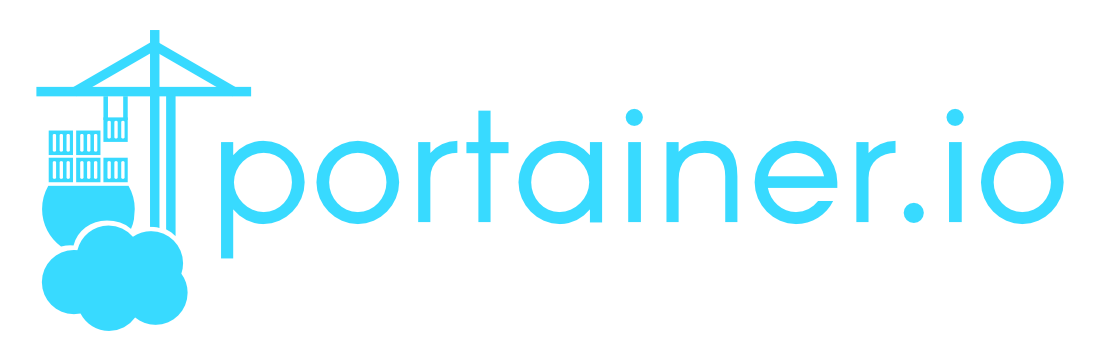
Portainer Stacks
1 minute read
Install Docker containers using docker-compose files with Portainer Stacks.
Installling Portainer
There are a few ways of running docker containers, it should not matter which way your prefer most. Here are some examples
via Terminal, open the terminal and enter:
docker volume create portainer_data; \
docker run -d \
-p 8000:8000 \
-p 9000:9000 \
--name=portainer \
--restart=always \
-v /var/run/docker.sock:/var/run/docker.sock \
-v portainer_data:/data \
--labels com.centurylinklabs.watchtower.enable=true \
--network_mode=bridge \
portainer/portainer-ce:latest
via docker-compose.yml file
Create docker-compose.yml file, eg: nano ~/docker/docker-compose.yml and paste:
---
version: "3.8"
services:
portainer:
container_name: "portainer"
image: "portainer/portainer-ce:latest"
restart: "always"
network_mode: "bridge"
volumes:
- "/var/run/docker.sock:/var/run/docker.sock"
- "portainer_data:/data"
port:
- "8000:8000"
- "9000:9000"
labels:
- "com.centurylinklabs.watchtower.enable=true"
volumes:
portainer_data:
external: false
Portainer WebUI
Portainer should now be available at: http://IP:9000.
- Configure
UsernameandPasswordtoCreate user.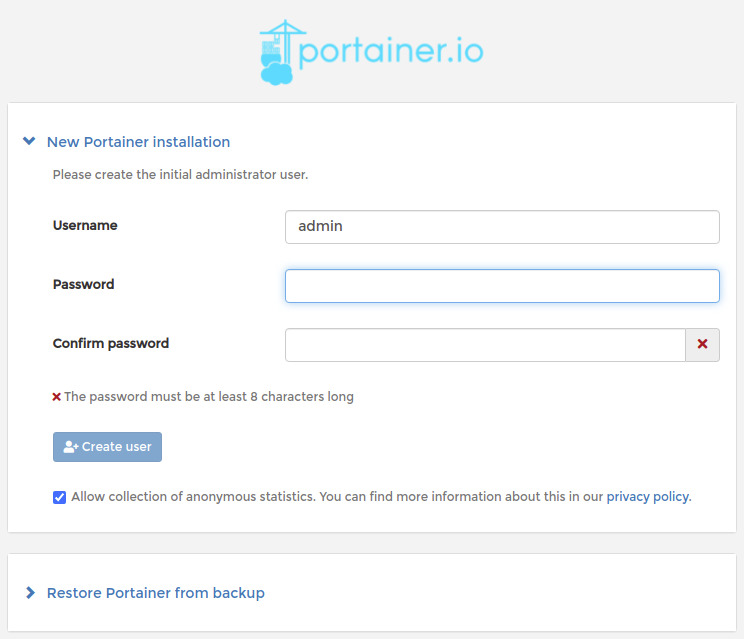
- Select
DockerandConnect.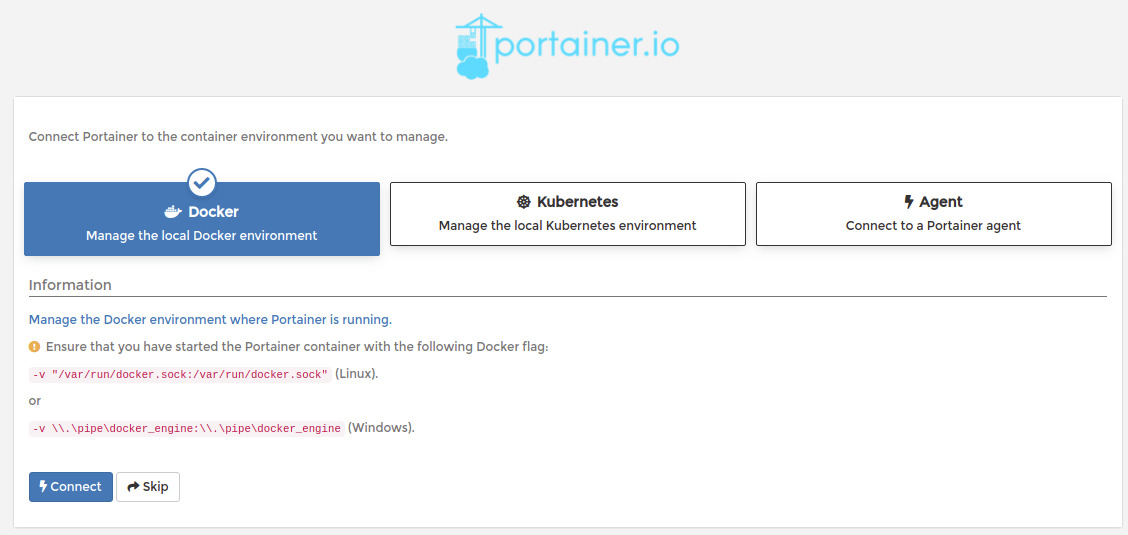
- Click in
localto access your instance.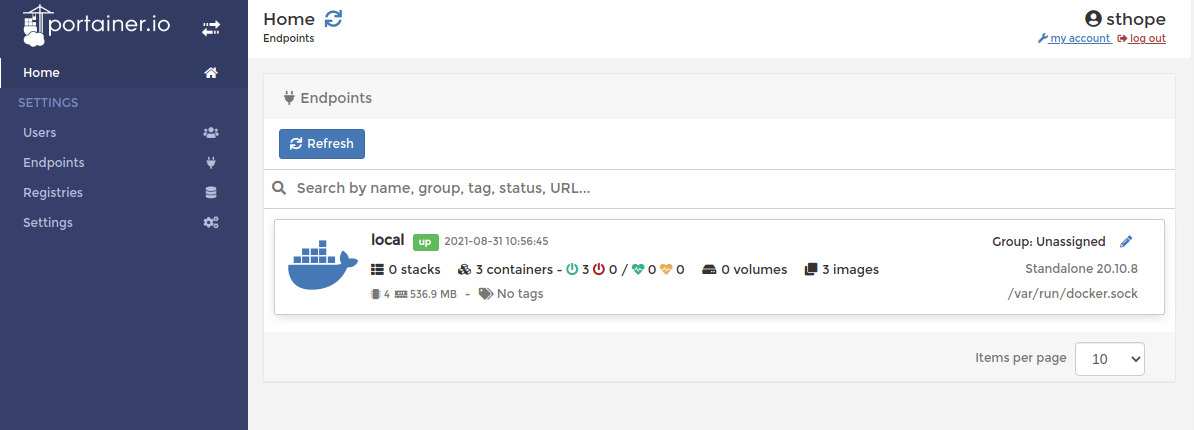
- Navigate to
Endpointson the left-side menu and click onlocalto edit.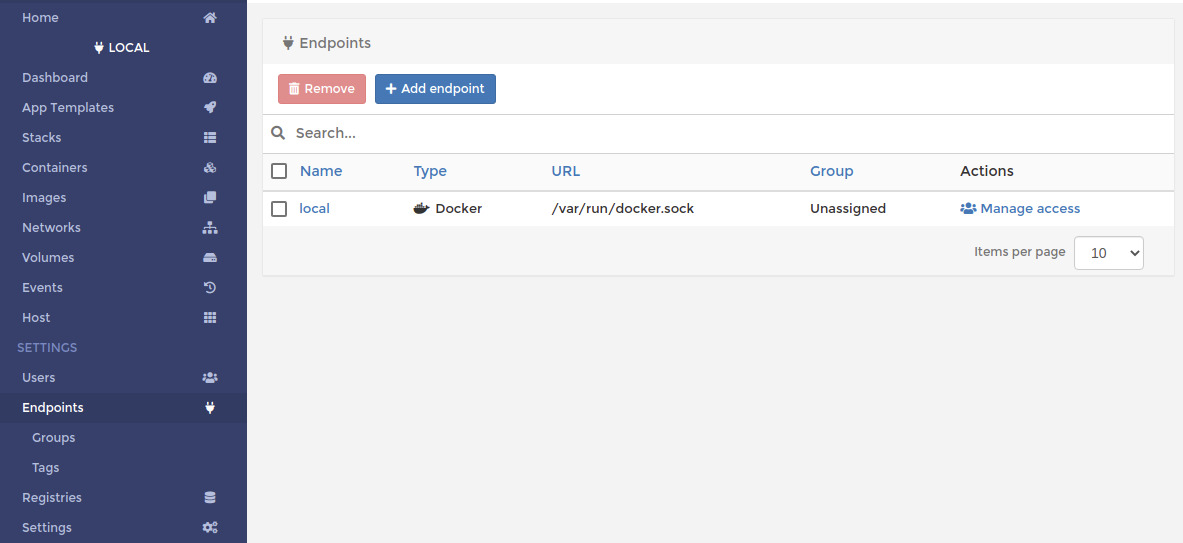
- In
Public IPput the IP address of Portainer. Bonus you can name it differently if you want. AfterPublic IPconfigured pressUpdate Endpoint.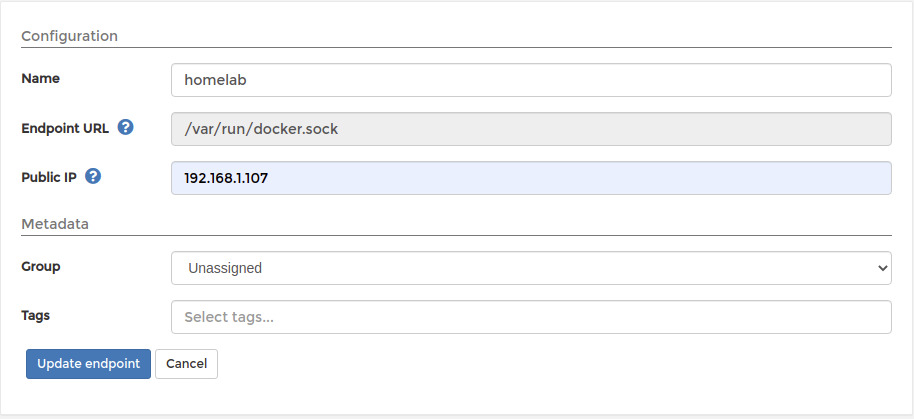
- Navigate to
Stackson the left-side menu.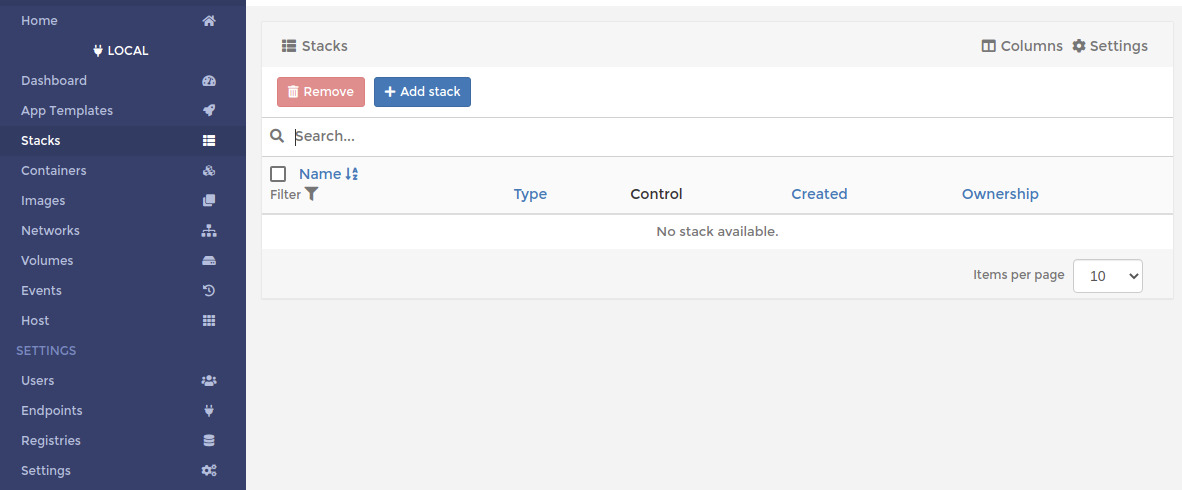
- Here you can paste most docker-compose.yml files or create your own.
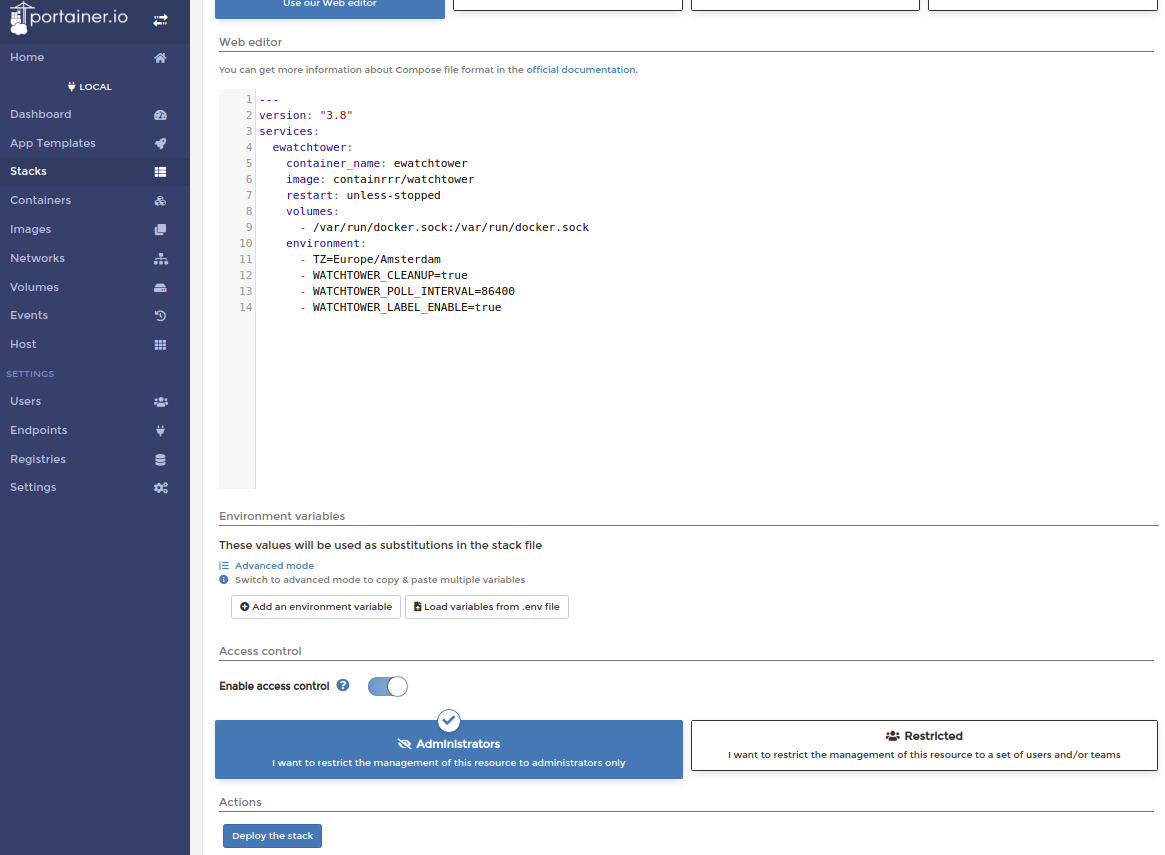
- For example:
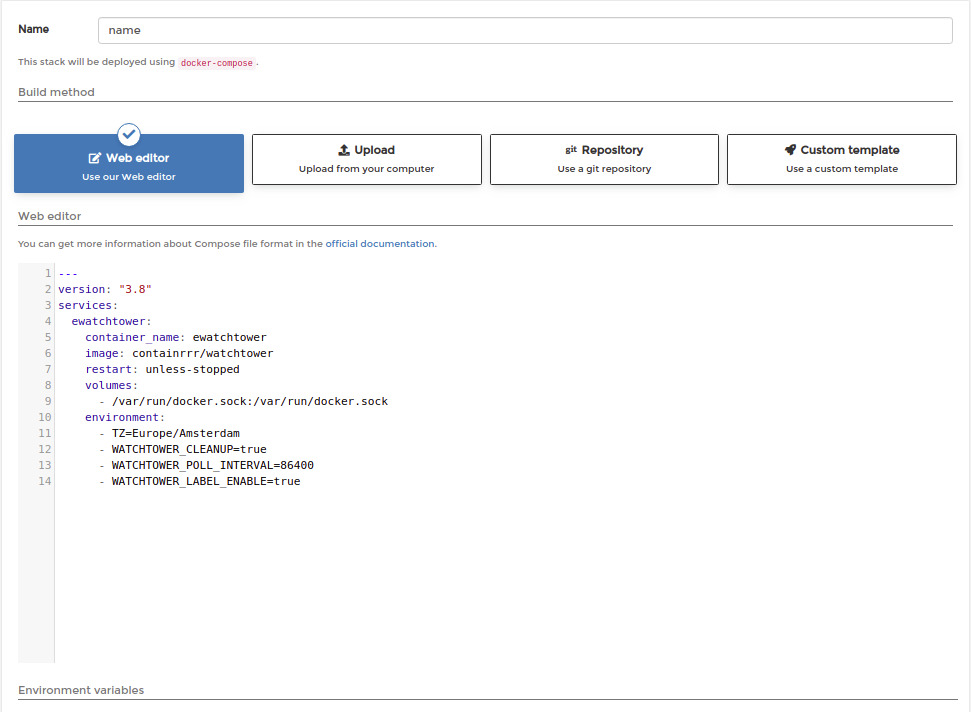
- Here you can upload Stacks directly from Github, Gitea and many others.
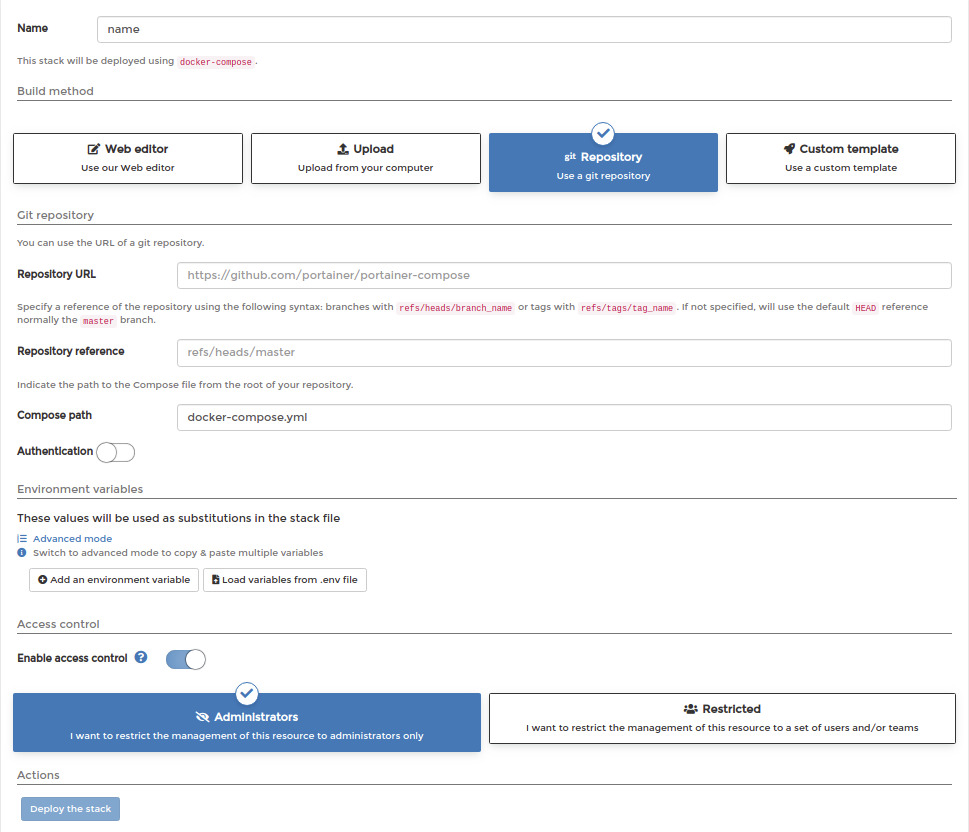
- Here is a example using this personal Gitea server.
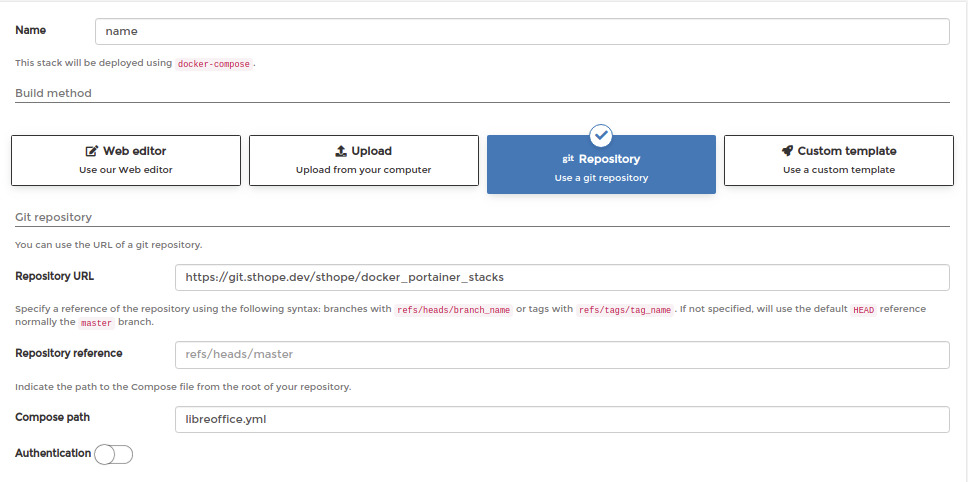
- Stack running
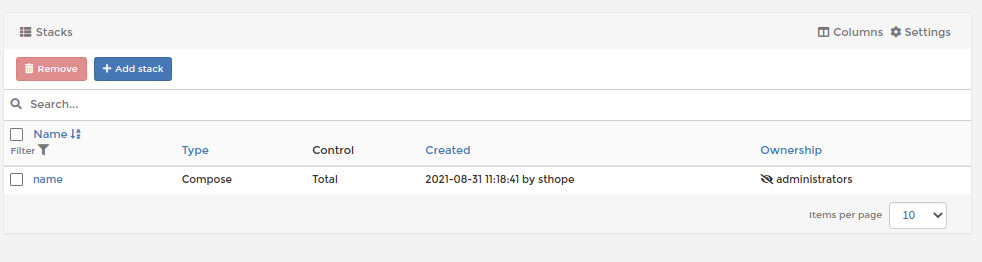
- Inside the
Stack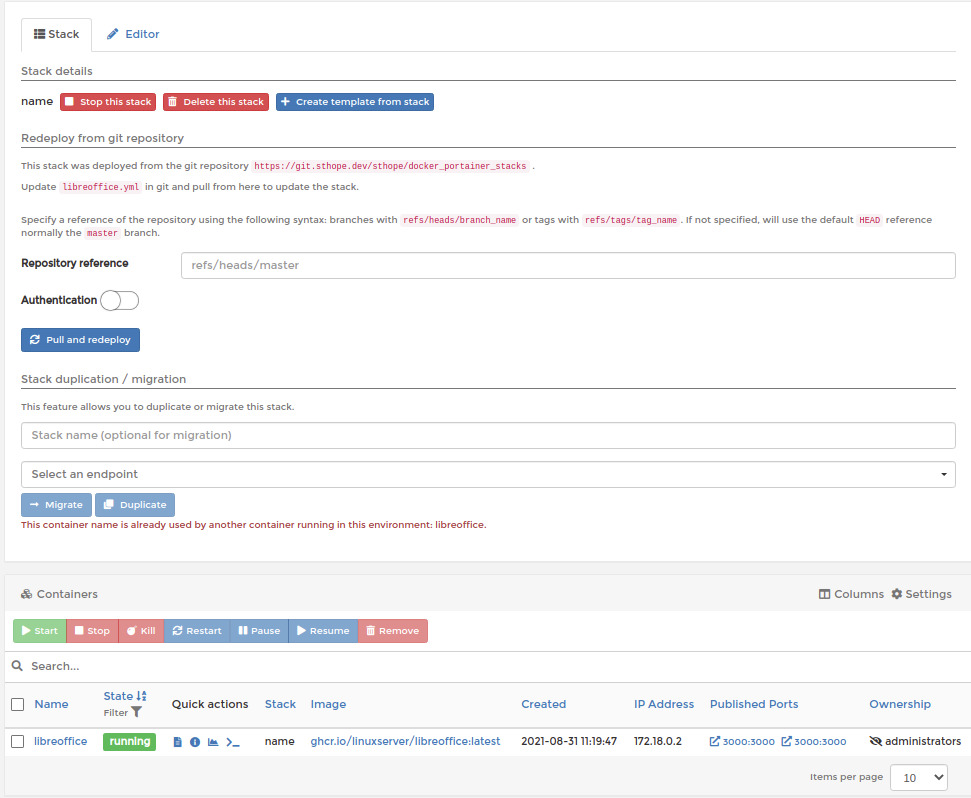
- Updating/Editing the
Stacklocally.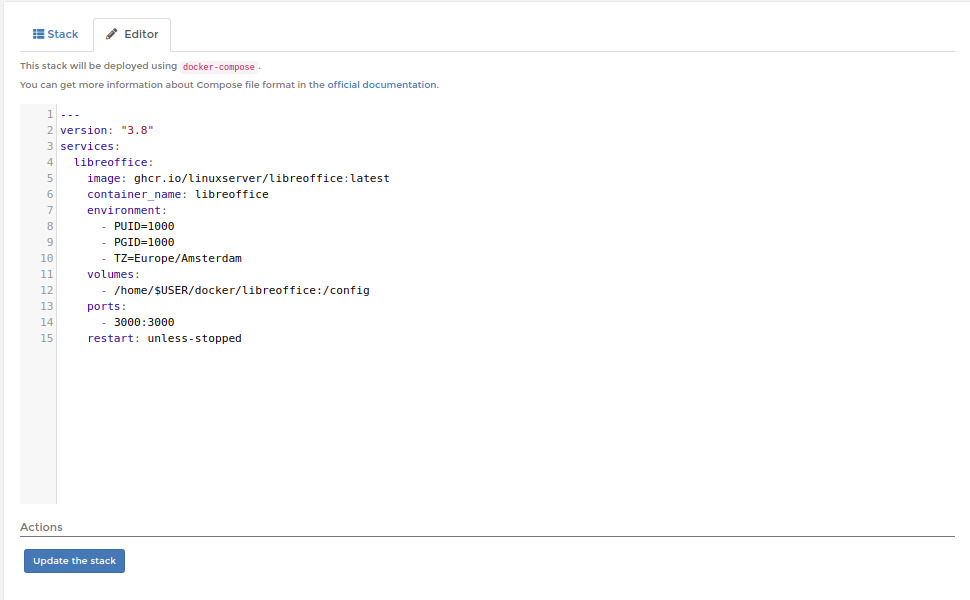
- Stack file can also be edited on Git and pushed again to assume the changes.
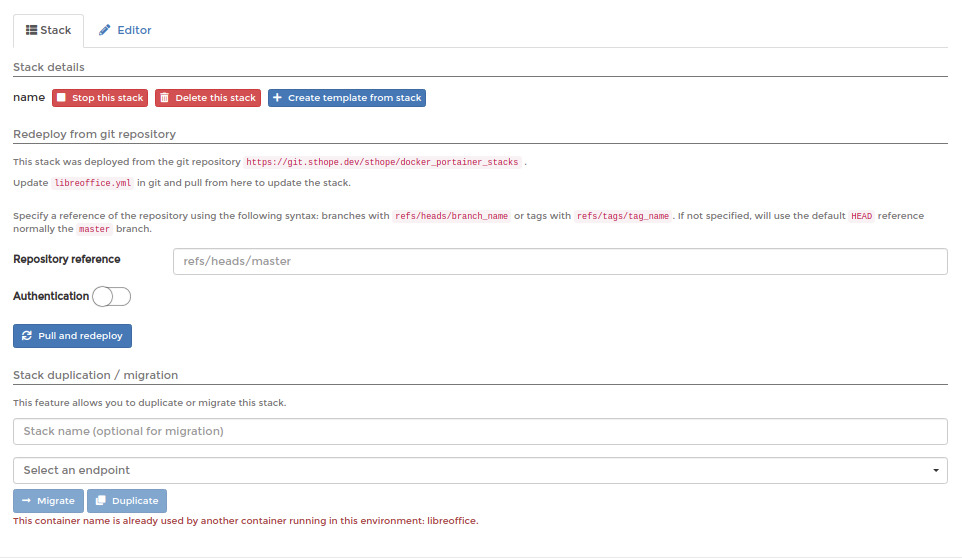
I feedback.
Let me know what you think of this article on twitter @Sthope_dev or leave a comment below!
Let me know what you think of this article on twitter @Sthope_dev or leave a comment below!
comments powered by Disqus